Tutorials For Photoshop, Affinity Photo, Illustrator
By Andrew Buckle, Updated : 2025
Welcome to the graphicxtras.com site for tutorials on Adobe Photoshop, Illustrator, Affinity Photo, Affinity Designer, Krita, Clip Studio Paint, Painter etc.
Line brush / pattern / design for Photoshop tutorial
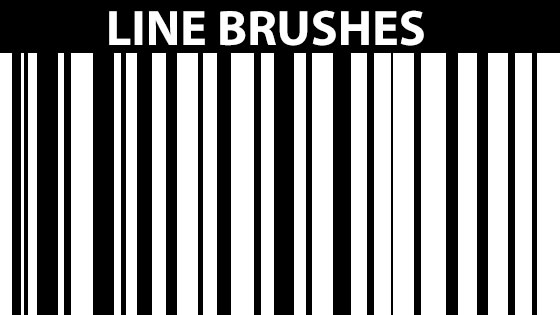
How to create all kinds of line themed designs
Path eraser tool tutorial in Illustrator
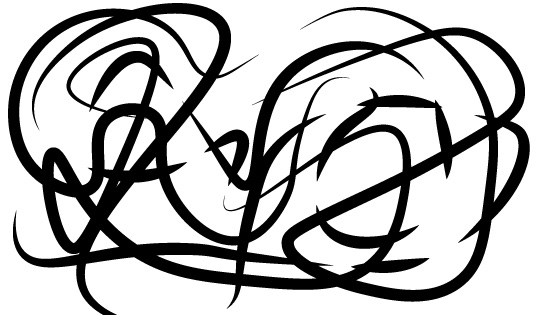
Tutorial on the path eraser and breaking paths apart
Deform filter tutorial for Affinity Photo
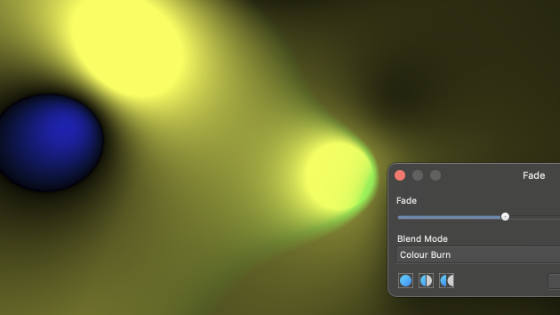
How to use the deform filter to create all kinds of amazing warped artwork in Affinity Photo
Impressionist Painting Effect in Illustrator tutorial
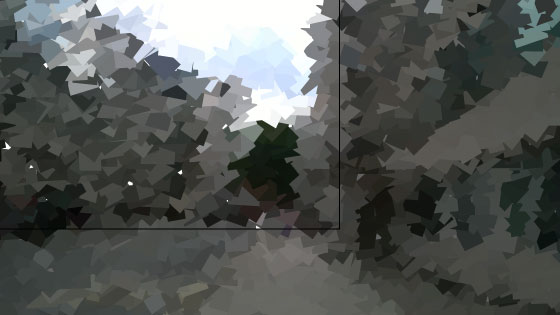
How to create all kinds of wonderful impressionist painting designs in Illustrator
Illustrator Create Object mosaic tutorial
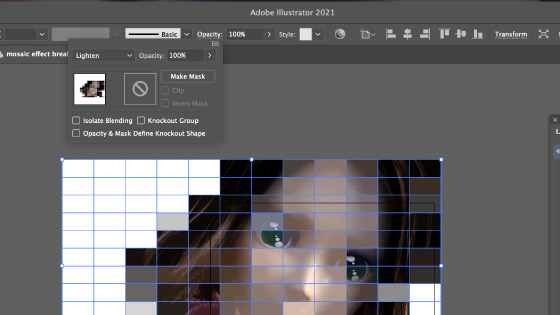
How to use the create object mosaic command in Illustrator
Crop image in Illustrator tutorial
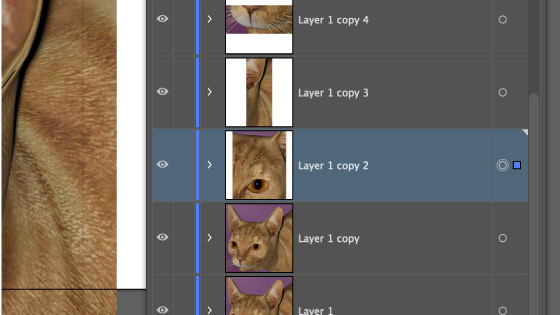
How to use the powerful crop image feature in Illustrator
Freeform gradient in Illustrator tutorial
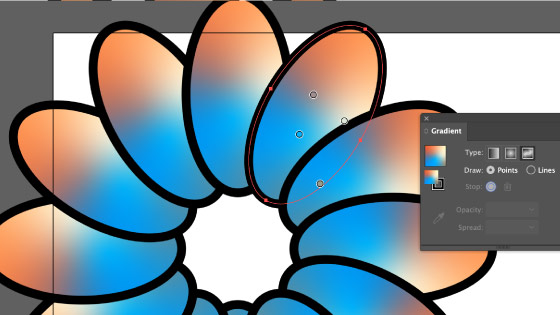
How to create all kinds of amazing colorful effects using freeform gradients in Illustrator
Add noise filter in Affinity Photo tutorial
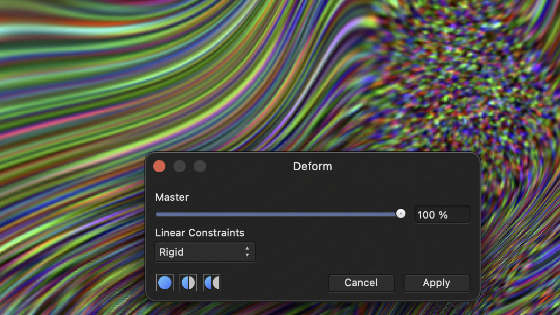
How to use the powerful add noise filter
Diamond tool in Affinity Designer tutorial
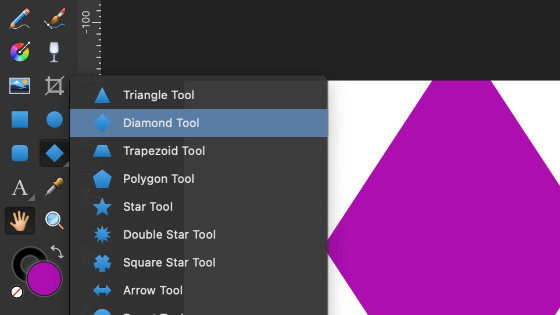
How to use the diamond tool in Affinity Designer
Gradients in Affinity Designer Tutorial
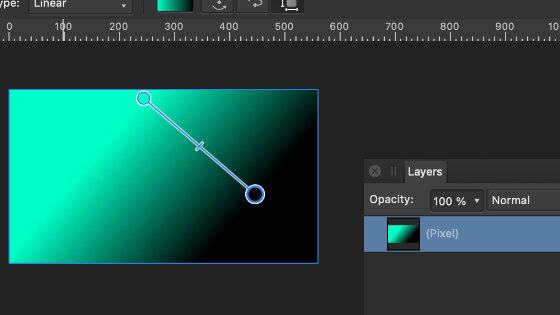
How to use gradients in Affinity Designer
Cog tool for Affinity Designer tutorial
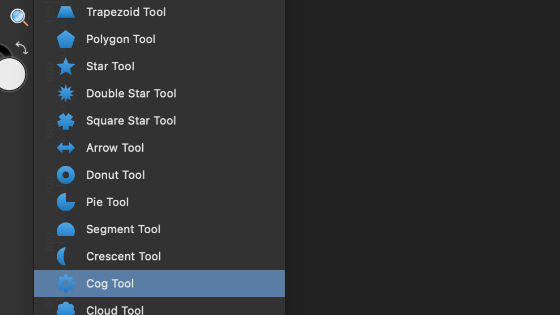
How to use the cog tool in Affinity Designer
Blob brush tool for Illustrator tutorial
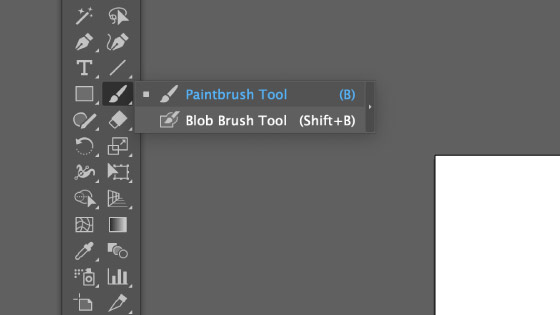
How to use the powerful blob brush in Illustrator
Mesh tool in Illustrator Tutorial
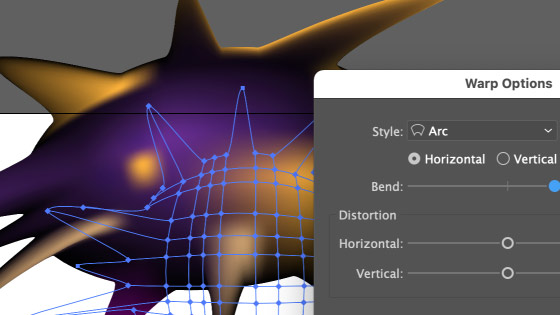
How to use the mesh tool to color and warp paths in Illustrator
Import custom shapes into Photoshop tutorial
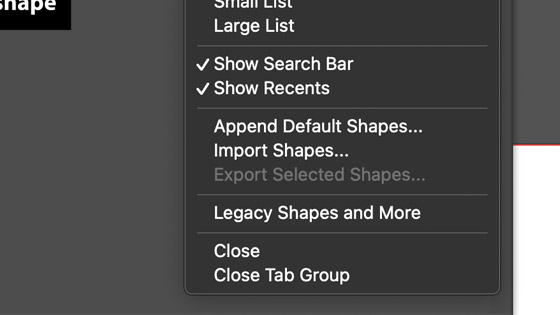
How to import custom shapes into Photoshop, load import etc
Create concentric circles in Photoshop tutorial
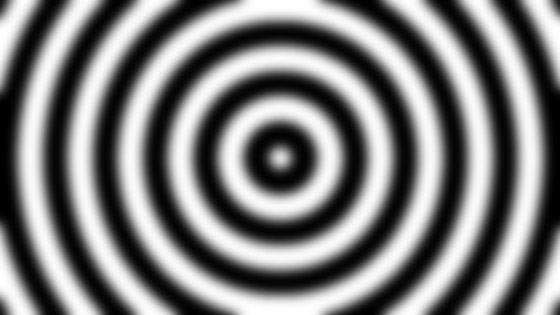
How to create amazing concentric circle designs in Photoshop
Create dotted line in Illustrator tutorial
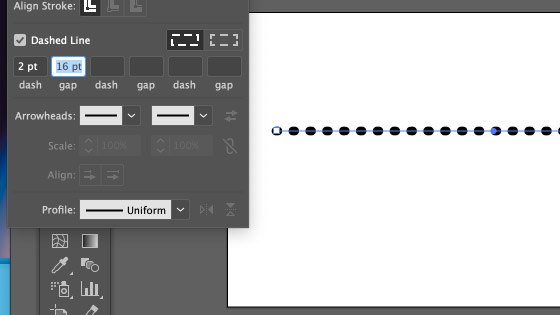
How to create lines of dots in Illustrator
Water ripple effect in Photoshop tutorial

How to make all kinds of water ripple effects from a single gradient
Photoshop brushes import / load / install tutorial
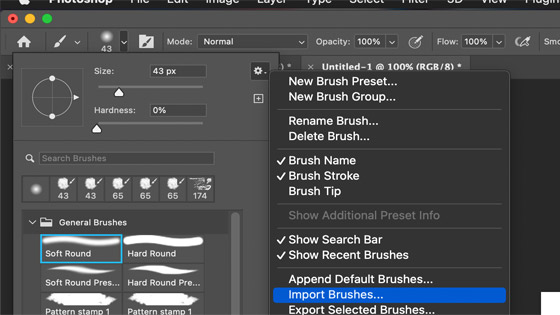
How to load / install / import brushes in Photoshop
How to use Photoshop color channels tutorial
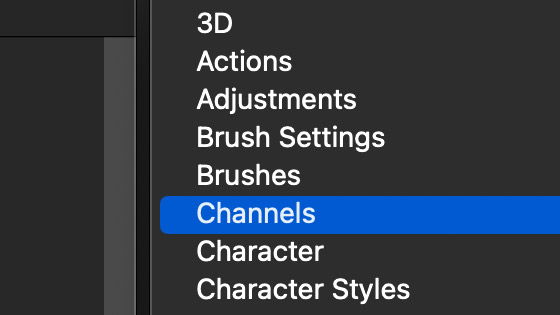
How to add channels, select channels, how to split and merge channels etc
Median blur filter in Affinity Photo tutorial
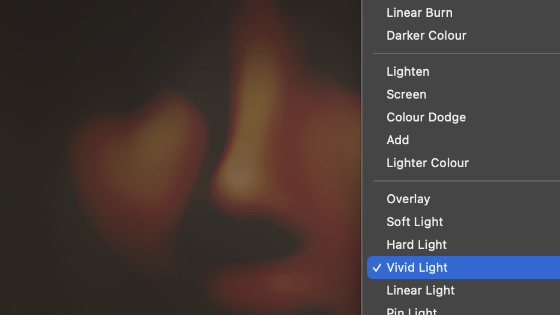
How to use the powerful median blur filter to create amazing blur effect
Unsharp mask filter in Affinity Photo tutorial
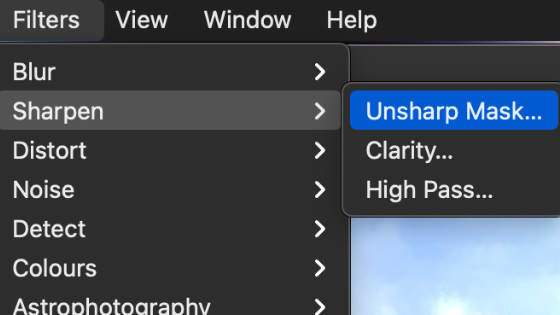
How to use the unsharp mask in Affinity tutorial
How to use 32bits / channel image mode tutorial
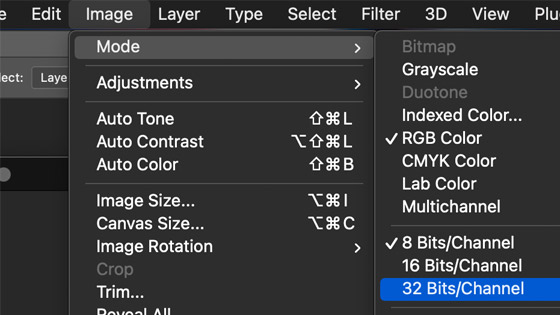
How to use the 32bits / channel superior color / image modes in Photoshop
Contour effect in Photoshop tutorial
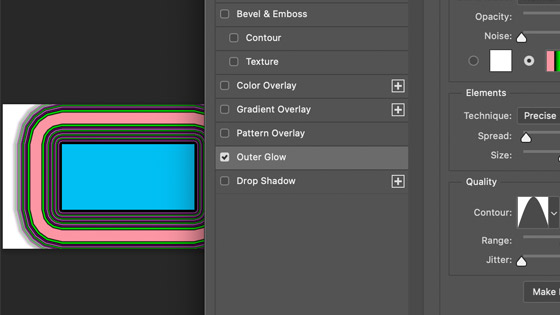
How to create contours around a shape etc in Photoshop
Hexagon shape tool in Photoshop
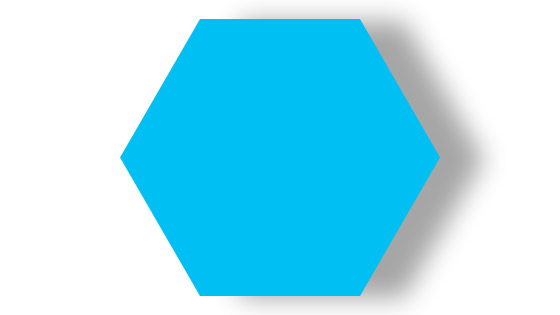
How to create hexagons and manipulate them in Photoshop
Shape blur filter in Photoshop tutorial

How to use the shape blur filter effect in Photoshop
Gradients presets load / import / install tutorial
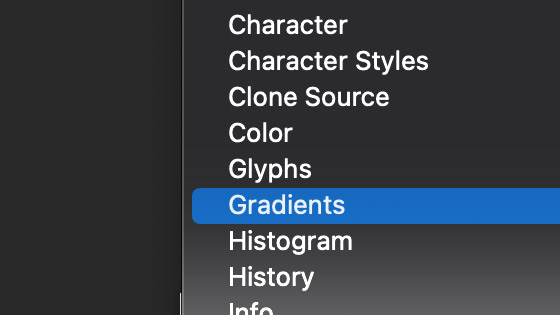
How to add more gradients for Photoshop
Random fill patterns in Photoshop tutorial
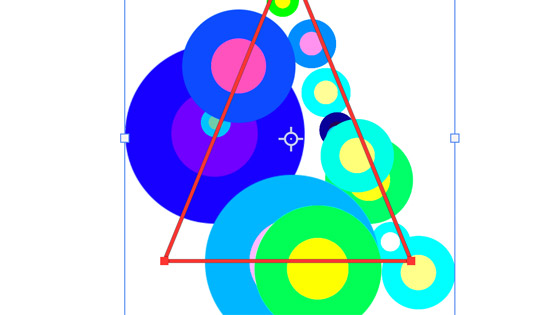
How to use the powerful random fill pattern feature in Photoshop
Bitmap Image Mode / halftone screens etc in Photoshop tutorial
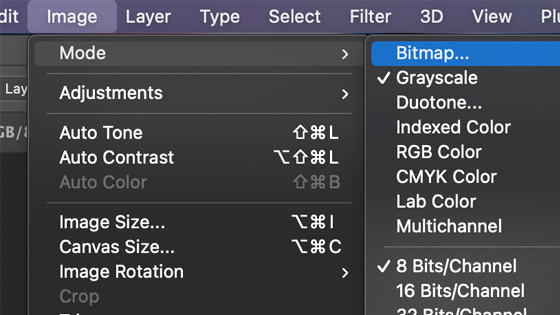
How to add creative effects such as halftone screens to images in Photoshop
Width tool / variable width profile tutorial
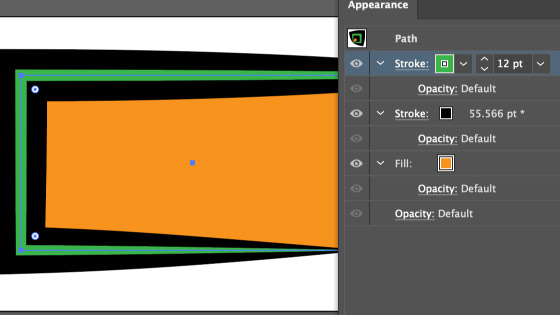
How to manipulate the width of a stroke in Illustrator via the width tool and profiles
Scribble effect for Illustrator tutorial
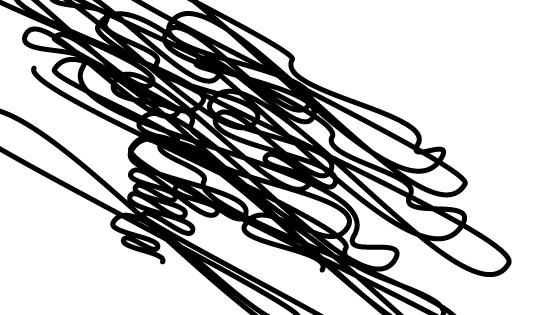
How to use the scribble effect to paths such as types, rectangles, strokes etc
Rectangular grid tool in Illustrator tutorial
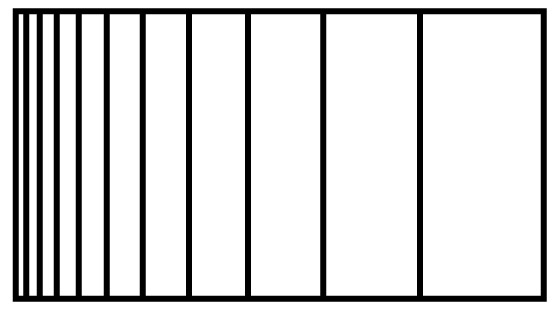
How to manipulate the powerful rectangular grid
Blend tool in Illustrator tutorial
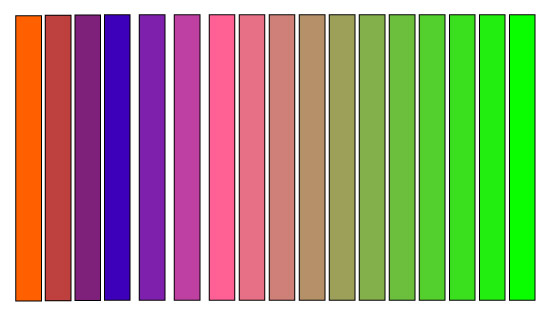
How to use the blend tool to create all kinds of amazing colorful designs
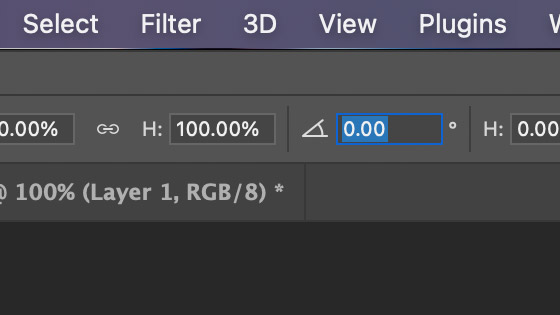
How to rotate custom shapes in Photoshop in a variety of ways
1000s of Symbols collection for Illustrator
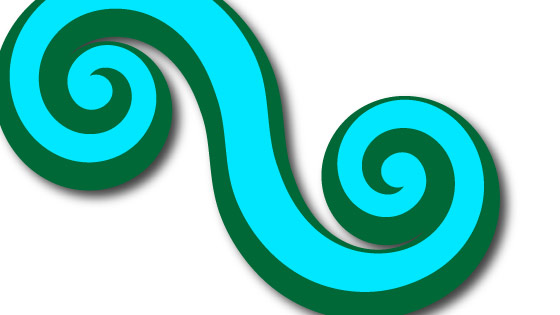
A collection of 1000s and 1000s of royalty free symbols for Adobe Illustrator
Textures / distortions / displacements for Photoshop, PSP etc
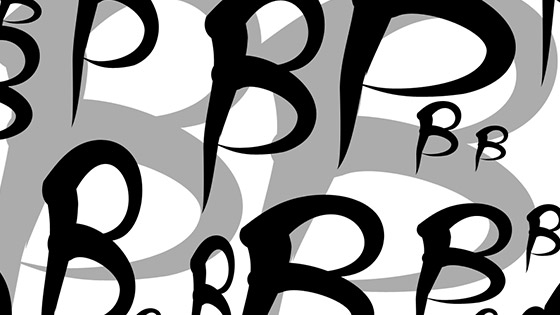
2,700 Different textures in PSD format for use in many projects
Create a diagonal in Photoshop tutorial
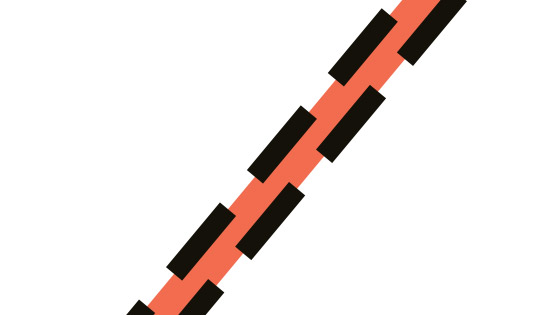
How to create diagonal lines using a variety of tools and also how to embellish the design
Touch type tool in Illustrator tutorial
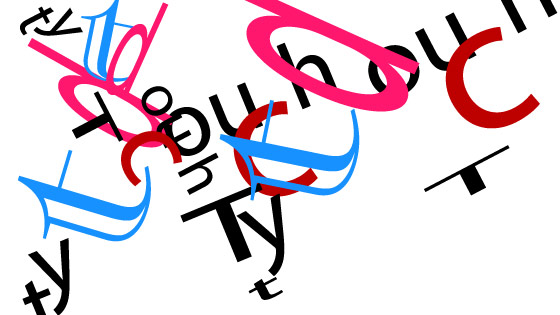
A guide to the touch type tool in Illustrator, changing a single character at a time to create all kinds of live type art
How to cut a circle in half in Illustrator tutorial
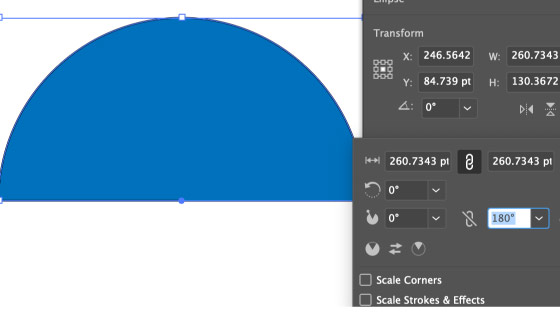
A couple of techniques for cutting a circle in half in Illustrator such as pie, eraser tool etc
Replace symbols in Illustrator tutorial
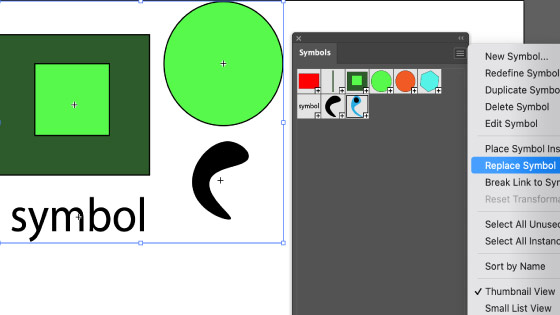
How to replace symbols in Illustrator, how to select multiple designs and change them into a new symbol
Glass filter in Photoshop tutorial
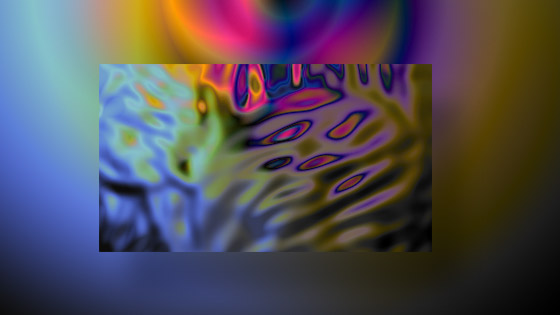
How to use the glass filter in Photoshop
Creative Cloud Libraries and Photoshop tutorial
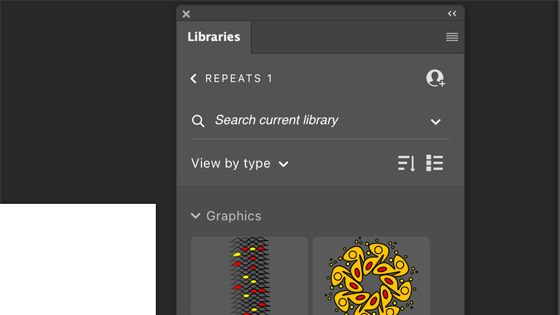
How to use the Photoshop resources with the Creative cloud libraries
How to use triangle tool / make triangle shapes etc tutorial
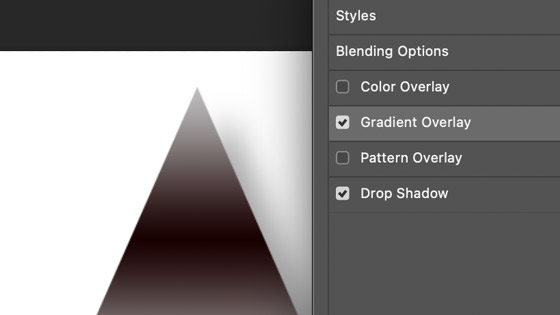
How to make a quick triangle and a run through of the Photoshop triangle tool
How to change fill / stroke color of symbols in Illustrator tutorial
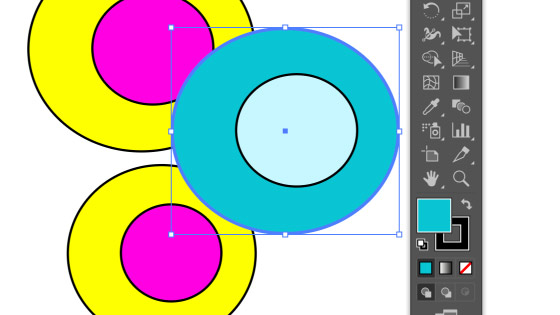
How to change the color of symbols using dynamic as well as symbol editing etc
Picture frames in Photoshop tutorial
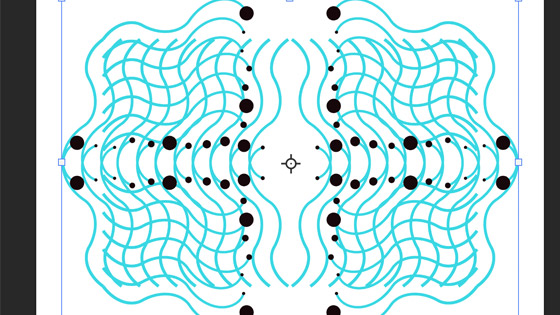
How to create all kinds of amazing picture frames in Photoshop using leaves, flowers etc and more, as well as just create very abstract frame designs than can be used without any additional image etc - 100s of different combinations
Photoshop nozzles workaround tutorial
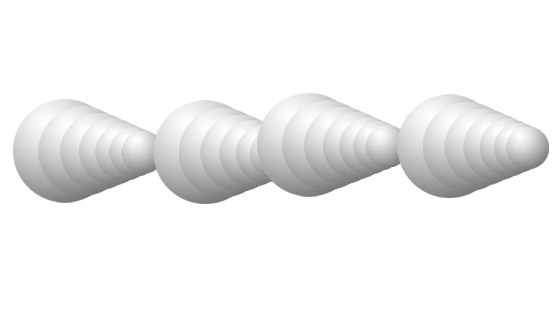
There is no nozzles / image brush / picture tube feature in Photoshop, this is a workaround. There also used to be an excellent spray plugin for Photoshop, sadly no more
Create folding / rippled / dune etc 3D landscapes in Photoshop tutorial
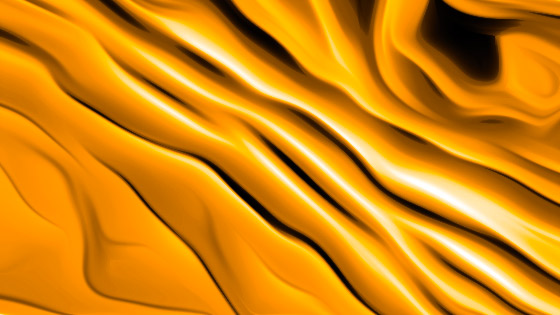
Use filters and gradients and 3D to create all kinds of landscape designs in Photoshop such as Dunes etc or folding curtains or perhaps fabrics and more
Bas relief gradients in Photoshop tutorial
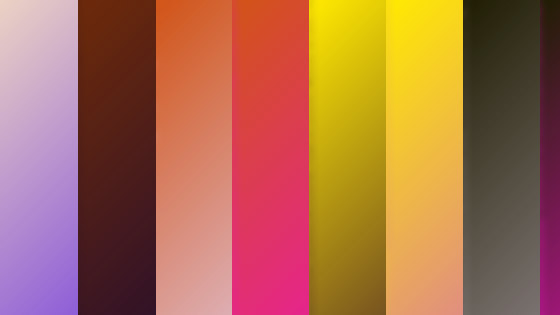
How to create wonderful two color gradients using the bas relief filter in Photoshop
Frame Tool in Photoshop tutorial
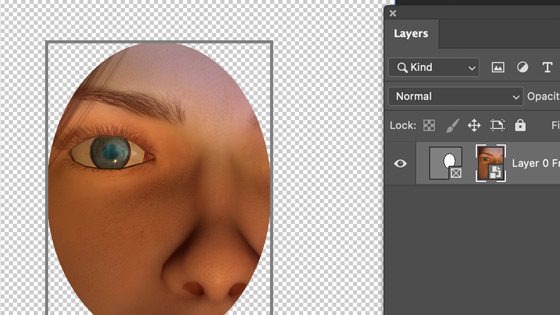
A guide to the powerful frame tool in Photoshop
Spin blur in Photoshop tutorial

How to use the spin blur found in the blur gallery in Photoshop
Star creation in Photoshop tutorial

How to create stars in many different ways, how to combine them, how to set different star properties etc
Gradients 32,000 Collection for Photoshop
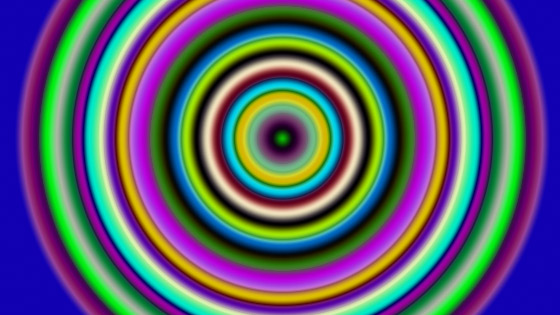
Amazing selection of gradients for all kinds of color effects in Photoshop and elements
3D Extrusion of custom shapes in Photoshop tutorial
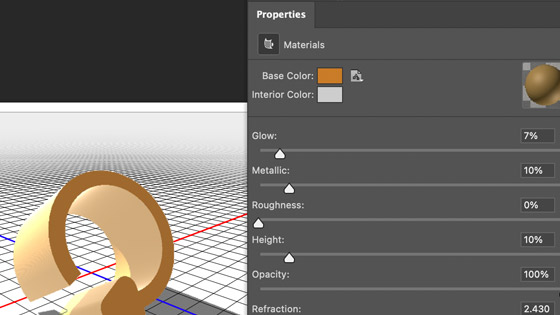
How to create amazing 3D extrusions, sketch renders, deform the shapes and more in Photoshop
Diamond shapes creation in Photoshop
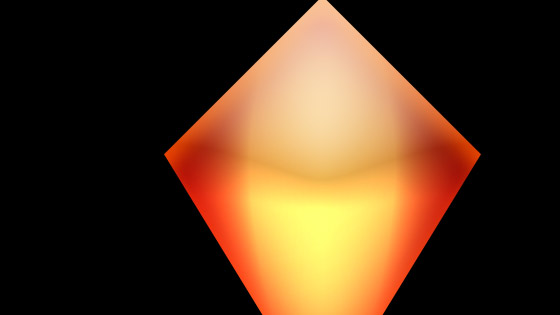
How to create a diamond shape and in turn, a brush and also pattern design, hollow diamonds and more
Bristle brushes for Illustrator
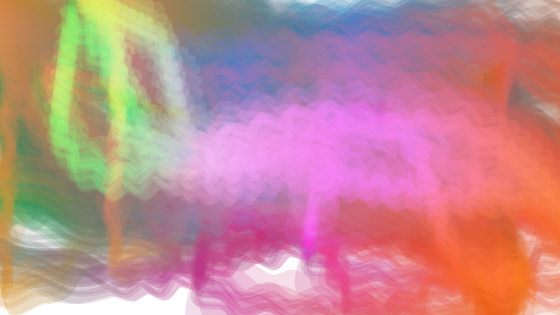
How to use the bristle brush feature in Illustrator with appearances, effects and more to create amazing painted designs in Illustrator
Arc tool in Illustrator tutorial
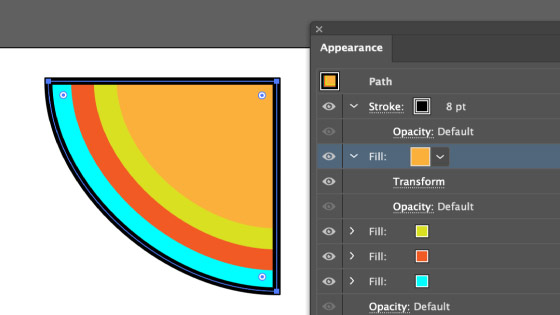
A quick guide to the arc tool and how to use it with bristles, appearance panel, repeats and more
Blend type in Illustrator tutorial
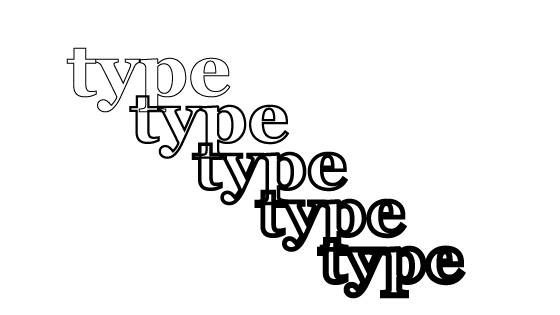
Type can be blended in 1000s of way in Illustrator and live edited (fonts, color etc) and used with a variety of features. You can modify the spine and more.
Pie slice for Illustrator tutorial
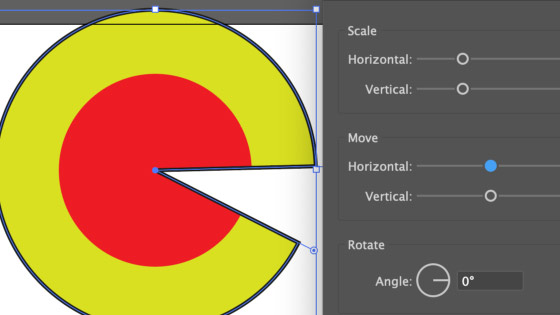
How to create all kinds of pie slice designs in Illustrator using transforms, width profiles, repeats and more.
Polar grid tutorial for Illustrator
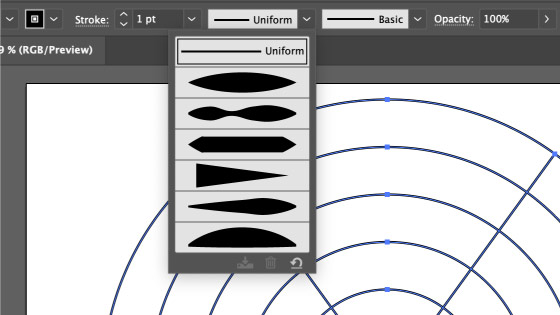
How to create amazing polar grid designs in Illustrator, how to add width profiles, re-color, how to break apart and more
Radial shapes creation in Illustrator tutorial
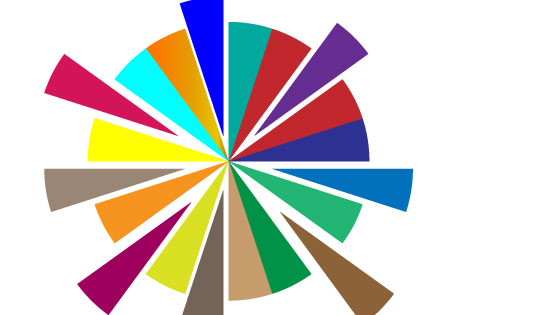
How to create a variety of radial shapes in Illustrator using a number of tools and approaches
Ripple circular creation in Illustrator tutorial
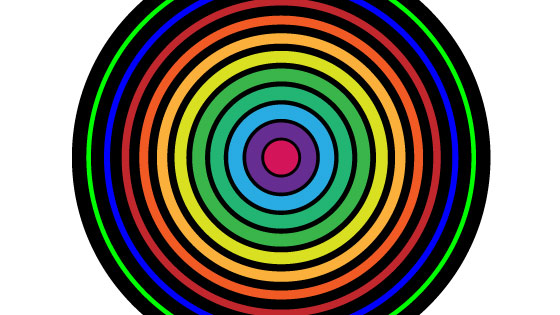
How to create a variety of different ripple circular artworks using grid tool along with different widths, skew, multi-circular designs and combined with the live paint bucket
Line Segment Tool in Illustrator (Live tool)
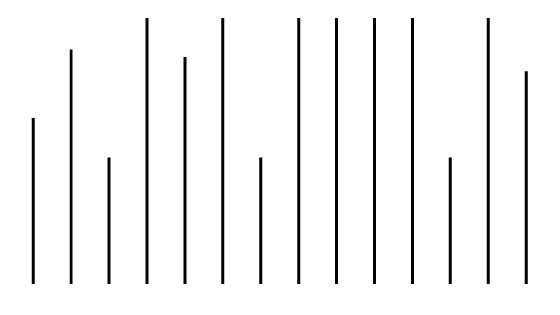
How to use the line segment tool, a live tool that can be manipulated using the end points as well as via the properties panel and strokes. Use it with a variety of different features such as the tilde key. Create complex lines or basic lines
Concentric circles in Illustrator Tutorial

How to create colorful concentric circles etc in Illustrator. How to vary them with effects, re-size, re-color, modify in countless ways
Starburst creation in Illustrator Tutorial
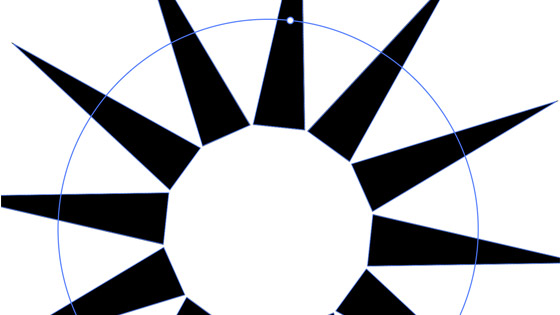
How to create starburst designs using a variety of tools such as polar tool along with the repeat feature etc. Also how to combine shapes etc to create many variants. How to create with the width profiles, brushes etc
Contour tool in Affinity Designer Tutorial
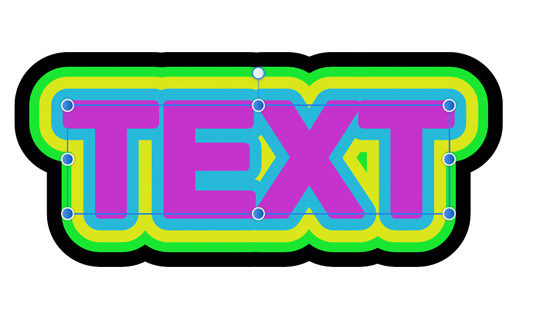
How to use the Affinity Designer's Contour tool, how to create multi-contours, how to bake the designs, how to modify nodes, how to add the contour to open as well as closed paths.
5,000 Preset Shapes for PaintShop Pro Collection
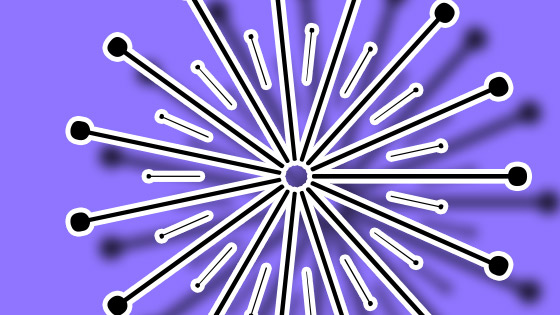
A massive collection of vector shapes for use in PSP (latest version as well as earlier) on the PC, the designs are all in PSPShape format. The set also includes a massive collection of EPS files as well as a number of truetype fonts and more.
Illustrator graphic styles collection - 4000+ amazing styles
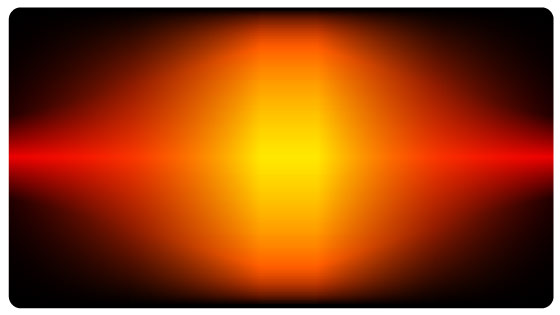
A massive collection of styles that can be applied to paths and type in Illustrator. They can modified in the appearance panel, they can be added via the graphic styles panel. All are royalty free
Corner tool in Affinity Designer Tutorial
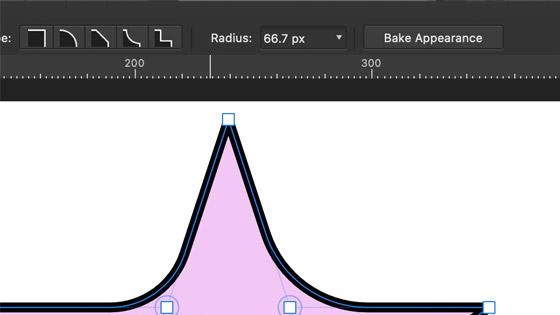
How to use the corner tool to round those sharp corners in Affinity Designer, applying it to multiple nodes and paths as well as how to bake the appearance.
Impressionist tool brush strokes in Photoshop tutorial
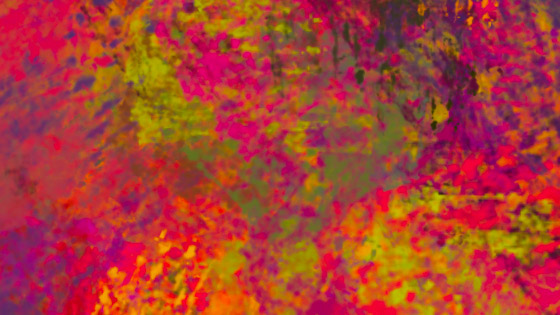
How to create impressionist artwork from any image / photo / layer by using the pattern stamp brush tool along with infinite brush strokes in Adobe Photoshop.
Import Photoshop brushes into Affinity Photo Tutorial
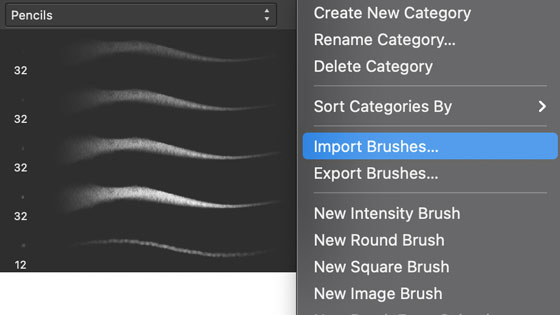
Photoshop brushes ABR format can be imported into Affinity Photo and used in the Paint Brush tools etc. Also how to quickly convert older format ones, also how to modify the newly imported brushes.
Spiral tool, enhance the spiral in Illustrator tutorial
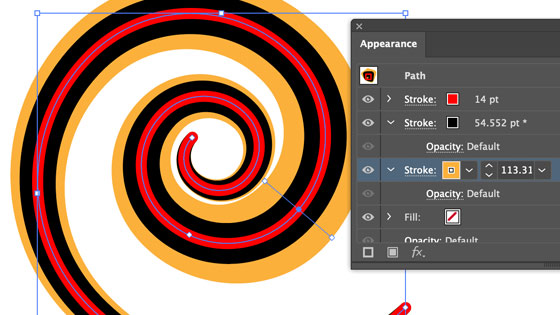
How to add appearances, how to add brush strokes, how to manipulate the spiral, use it with repeats, add width profiles, used with the path eraser and more. The spiral can be changed in all kinds of ways
Live ellipse tutorial in Illustrator (arc / pie slices / repeats etc)
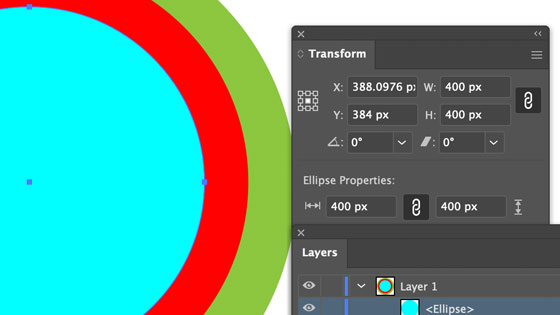
Live ellipse tool is now super versatile with many additional features via the transform panel as well as the properties panel in Illustrator
Note tool in Photoshop tutorial - Keep track
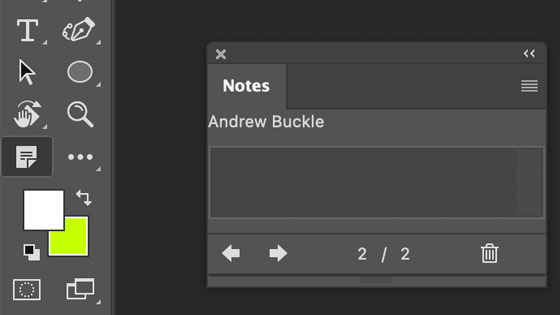
How to use the note tool to add notes in Photoshop and keep track of work done, things that need to be done, how much time has been spent on something, who has worked on things, what effects were added, sources of images etc - all via the notes.
Adobe Generator for export of assets tutorial
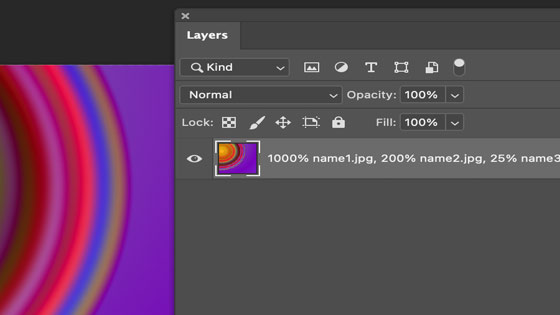
Photoshop designs can be exported from Photoshop by using the generate command and changing the layer to include percentage or scaling as well as the file name, so your design can be quickly exported in the background as a 1000% name1.jpg file as well as a SVG and PNG
Patchwork effect tutorial for Affinity Photo
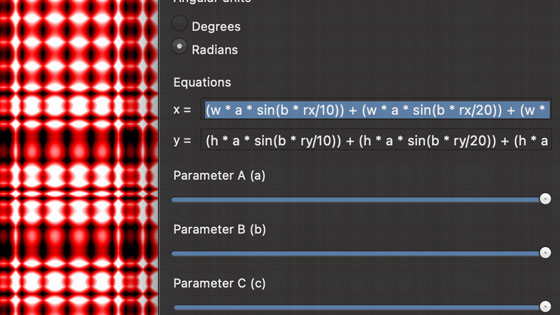
All kinds of amazing designs can be created using the powerful equations filter in Affinity Photo. The equation code is for you to download and use and all you need to do is change the a and b etc parameters. You can also change the equations to create all kinds of amazing designs. An underlying source image is required so literally millions of designs are possible.
Dilative symmetry in Photoshop Tutorial

All kinds of wonderful pattern designs can be created simply from a very basic shape such as an oval or line by using the edit menu in Photoshop and the fill command with the pattern scripts on and dilative symmetry being used. You can modify the scale, width, height as well as colors to create infinite designs from the basic shape.
Slicing text in Affinity Photo Tutorial
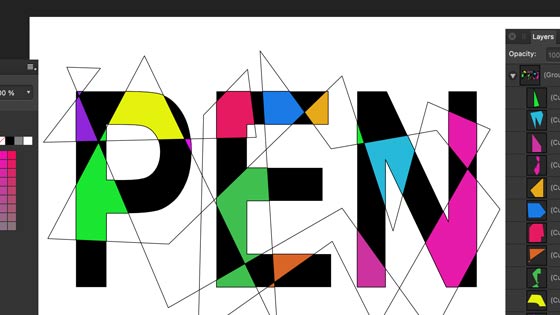
Text in Affinity can be sliced in all kinds of ways such as horizontally, vertically etc by using filled designs as well as strokes to create all kinds of amazing lined designs as well as colorful text
Gradient maps in Photoshop tutorial
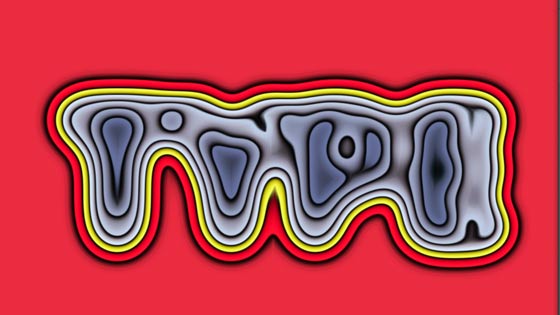
Gradient maps in Photoshop can be applied to images as well as text and used to create all kinds of amazing effects. You can use them once or multiple times or fade the color effect as well as use them with masks and more. You can also use the gradient maps as live adjustments which can be modified at any point.
Free brushes for Affinity Photo
Contact
email : support@graphicxtras.com
Andrew Buckle Site by Andrew Buckle (c) 1995-2025.
Privacy
We will not pass any of your details to other sites. We are only interested in creating wonderful products for you to use as well as to let you know of some great ways of creating your own designs via our tutorials. We do not store your details in any way
About Us
The graphicxtras.com site has been running since 2009 (originally Sapphire Innovations and Abex) and has been adding more and more plugins and presets to the site. Now, the site also has 100s of tutorials on the subjects of Photoshop, Illustrator, Affinity Photo and many others all by Andrew Buckle and many of the pages also include video tutorials on the subject by Andrew Buckle giving many more details. More details about the graphicxtras.com
Sitemap for the graphicxtras.com website
Reviews
From Monica Bota
Wonderful images, absolutely love them! Amazing selection to choose from. Highly recommended. It's a real pleasure to browse the site and there's always something new and a pleasant surprise. Also, easy to navigate. Thanks Andrew. Hope you never stop creating
From Iryne Cummins of Pixlwrks Studio)
I LOVE YOUR STUFF!!! I have the craziest uses for all of this -- I'm a jewelry creator, and using the layers and strokes to create jewelry has been phenomenal! I going to write to PS User and tell everyone to your stuff
From Ann Brown (annbrownphotography.com)
"Thank you for having enough time on your hands to sit and create all these lovelies, Andrew. There are zillions of them and they are very affordable. I'm sure I will find many uses for them"
From Carol Goodell Bingham Farms
"From my perspective, using tools from Andrew Buckle for Adobe ® PS ® leads me to places and work I would never have arrived at without them. The path itself is exciting and allows my artist's soul to play freely and happily." USA
Updated April 2025