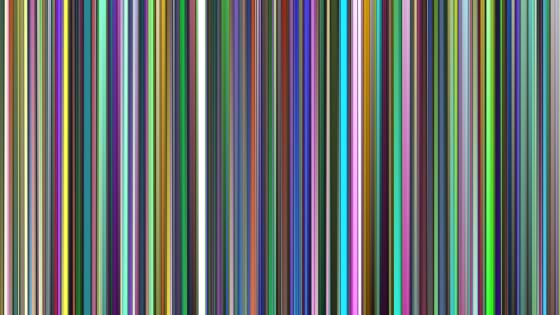Photoshop Stripe Patterns Tutorial
graphicxtras > Adobe Photoshop tutorials > Photoshop patterns tutorials
How to create a stripe themed pattern in Photoshop tutorial using lines and random fill script. The stripes pattern can be made of thick or thin lines filled with solid colors or gradients. You can create all kinds of random designs. The stripes pattern can also be re-colored by using adjustments and also modified using filter effects
** Youtube video tutorial on how to create stripe / line pattern designs in Photoshop **1. Basic stripe for the pattern in Photoshop
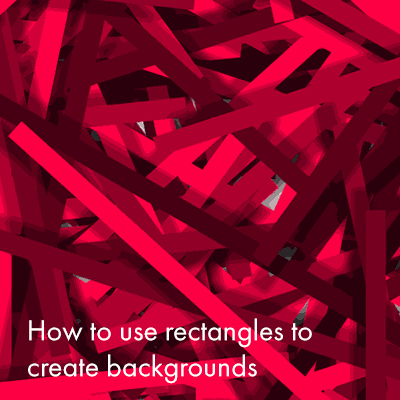
The key thing is to set up a stripe in the first place. The stripe shape for the background can be long or thin or wide.
The line can have any color fill such as gradients or a solid color. It can have effects added to the stripe line shape by using layer style. Make certain that you choose the 'shape layer' option or if you are using the pixel option, use that on a new layer so you can delete the background.
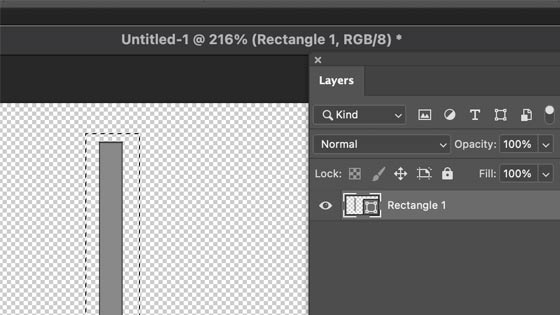
2. Define stripes line pattern in Photoshop
Delete the background layer via the layers panel. The Photoshop rectangle line is selected by using the rectangular marquee tool. The line design / rectangle design can be as simple as that but you can create far more complex rectangle designs such as parallel lines, lines with different fills, pattern fill lines, dashed lines and many more.
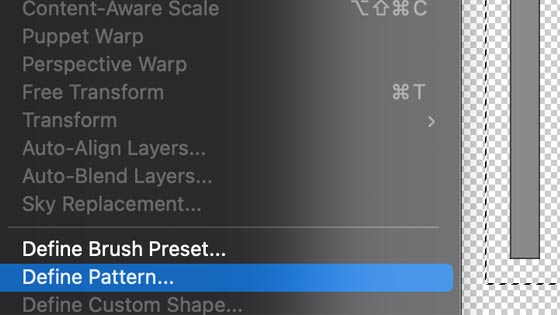
Define the rectangle shape via the edit menu define pattern command.
3. Create stripe pattern design in Photoshop
To create a random filled background using the created line pattern, go to the edit menu and fill and select the pattern option and the rectangle shape and check the script check box.
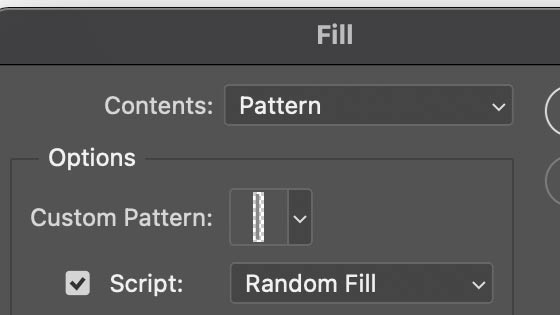
Go to the next panel in the fill and set the density and color randomness etc.
4. Add adjustments to re-color the stripes pattern
Adjustments can then be used on the rectangle shape filled background such as Photoshop adjustment 'vibrance' etc. The adjustments can be added via the image menu and adjustments as well as adding them via the layer menu and new adjustment layer
5. Thin stripes lines pattern
You can also create thin and long lines and then set to no rotation in the panel to create an extreme thin line pattern design.
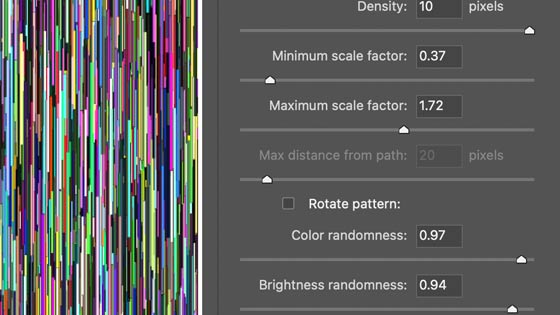
Thin line rectangle sources and the rotation has been turned off creates an intense line design
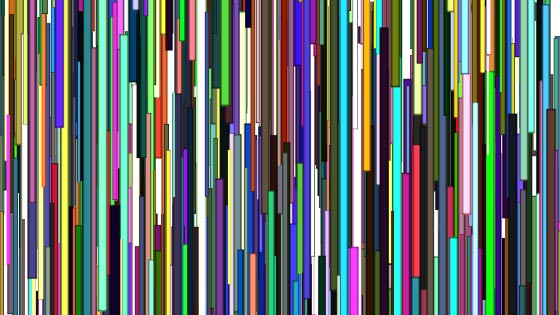
add an adjustment such as black and white to create a black and white stripes line pattern design
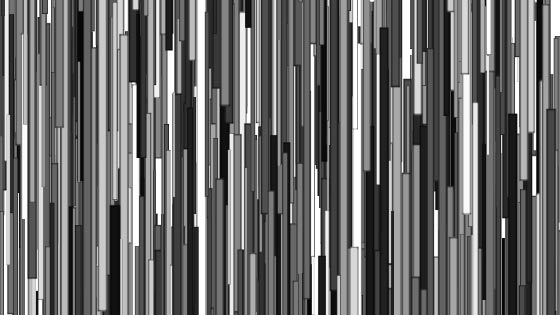
6. Add effects to the stripes pattern design
Effects can be added to warp and distort the lines such as filter menu and distort and wave or perhaps use the motion blur and set it to upwards and set the radius to create color streaks from the rectangle shapes pattern design.