Affinity Photo Average Filter Tutorial
graphicxtras > Affinity Photo tutorials > Affinity Photo Filters tutorials
** Youtube video tutorial on the average filter and how to use it to create more than average imagery in seconds in Affinity Photo **
The average blur filter in Affinity Photo can be found in the filter menu under the blur menu category
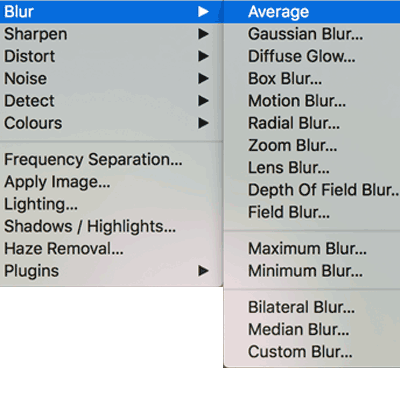
The average filter can be used with all kinds of images as well as the presets
-
Filters menu
-
Blur
-
Average
The average filter in Affinity Photo is only found in the filters menu, it not available as a live filter layer unfortunately (not all are). The average filter can be used on all images and if the image is fairly bluish then the end result of the blur will be a solid blue hich does not sound very useful. You can combine the filter with the layer menu and fade so the effect can be faded with perhaps a different blending mode as well as opacity and the end results are not just a solid color but often stunning colorful designs. Another alternative is to duplicate the current image and then apply the average filter to that and then use the blending modes to blend the original and the average.
You can also use the layers panel with a duplicated image by using the background image and re-sizing and reducing the top layer and then apply the average filter to the image below to create a quick same color design as a frame.
The average filter can also be applied to a channel, so go to the channels panel in Affinity Photo and select the red channel and then apply the average blur to that either by using the repeat option or using the blur menu category. You can also use the layer menu and fade and blending modes. Select the green channel in the channel panel and do much the same but perhaps use a different blending mode. Restore to RGB by using the button at the top of the channel panel.
You can also use selections with the average blur filter, use either freehand or perhaps some of the selection menu commands such as tonal etc and then apply the filter to that and move the selection and re-apply it to that new selection.