Illustrator swatches Images Tutorial
graphicxtras > Adobe Illustrator tutorials > Illustrator swatches tutorials
** Youtube video tutorial on how to use images / pictures / photos etc as a pattern swatch in Illustrator **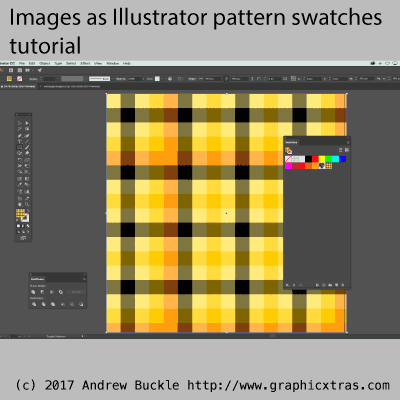
-
load image into Illustrator via file menu and place command (this is a quick way to load an image into Illustrator for use as a pattern swatch source)
-
re-size the design as required
-
click embed button
-
drag image into the swatches panel
All kinds of images can be used in Adobe Illustrator as a great source for images as a pattern swatch. You can manipulate the image in Adobe Illustrator and then drag to the swatches panel (found via the window menu). You can find many different pattern image sets on the graphicxtras site for use with Illustrator
Duplicate and modify image before using as a pattern swatch in Image
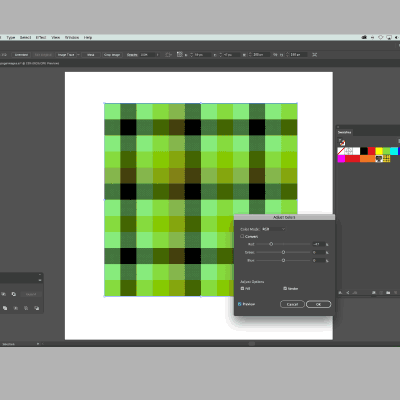
You can also duplicate the image by holding alt / option and then re-work that image such as modifying the color of the image
-
duplicate image
-
select duplicated image
-
edit menu
-
edit colors
-
adjust color balance
-
preview ON
-
OK
-
drag the image to swatches panel
-
save as a swatch
This can be repeated numerous times, perhaps re-coloring, perhaps rotating the image and more. For better results, probably best to do the original source image work in Photoshop or Affinity Photo and then place them into Illustrator
Apply image pattern swatch to path in Adobe Illustrator
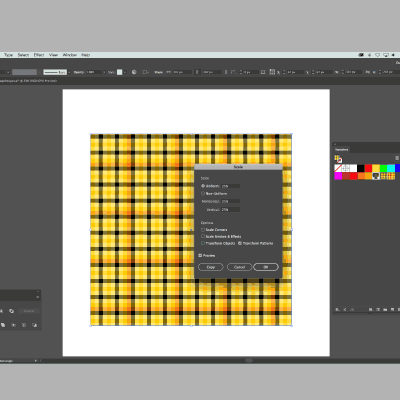
You can fill a normal path as well as type etc with the image pattern swatch
-
Select a normal vector path
-
go to the swatches panel
-
select the image swatch to apply to current path
-
You can also then transform and modify the swatch
-
object menu
-
transform
-
scale
-
set transform objects to OFF
-
set transform patterns to ON
-
set scale
-
OK
If the image tiles well depends on the source material. Most of the pattern swatches and images for use as pattern swatches on this site are seamless tiles.
Apply image pattern swatches as strokes for Adobe Illustrator brushes
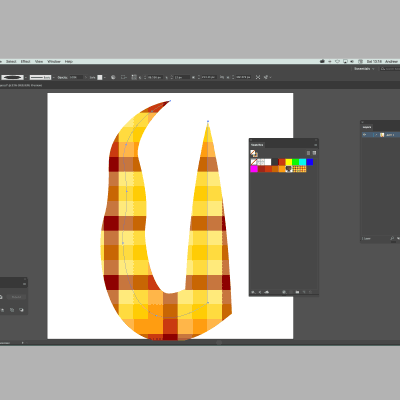
You can also use them as strokes and not just as fills with images / pattern swatches in Adobe Illustrator
-
Create a line using the line segment tool in the toolbar / box
-
set fill to nothing
-
set the stroke to image pattern swatch
-
set stroke weight
-
set a width profile
-
use curvature tool in toolbar to extand path