Illustrator Repeat Gradients Tutorial
graphicxtras > Adobe Illustrator tutorials > Illustrator how to tutorials
** Youtube video tutorial on how to use the gradients in Illustrator with the powerful repeat radial feature **1. How to use gradients with repeat feature in Illustrator
Gradients, as many resources in Illustrator, can be used with the new repeat feature in Illustrator and used to great effect.
You can use the linear as well as the radial as well as freeform with the new repeat feature. You can use it with the radial as well as grid and mirror repeat.
You can modify the spacing of the repeat onject, the instances and more and it is all a live effect that can be changed over and over to create the most amazing designs in Adobe Illustrator
The Radial feature works well with gradients but it should be noted that the gradients are not blended, they are always separate objects. Select a gradient design perhaps filled with radial or linear or freeform and then go to the object menu and repeat and radial. You will then see the default number of instances of the gradient filled path (or multiple gradient filled paths). You can increase the radius as well as the instances via the repeat object. You can also double click any of the objects in the radial repeat object and then you will find that you are in isolation mode. Inside isolation mode, you can select the gradient tool and then edit the gradient such as increasing the diameter of the radius or moving the origin.
In isolation mode, you can also go to the gradients panel (find that via the window menu) and you can change the gradient stops as well as the type such as setting it to linear or freeform etc. Any changes to one of the gradients will be modified in all of the other identical designs. Once you are finished with your editing of the repeat object, go to the top left and exit isolation mode. You can then continue to change the number of instances as well as the radius and the overall size of the repeat object.
If you use grid repeat mode then you can also edit the gradients (via isolation mode) as well as freeform, radial etc. You can increase the number of instances to create intense lines of gradient designs. Again, you can edit the repeat object and you can edit the freeform, linear etc
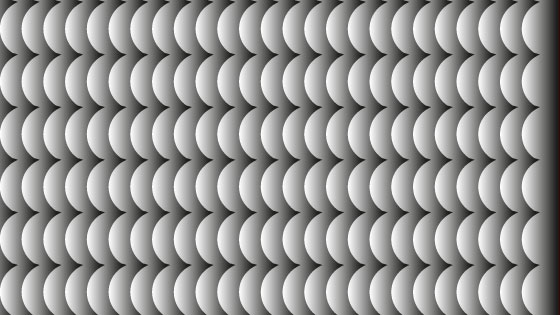
You can also use the repeat feature with mirror by selecting a gradient path and then go to the object menu and repeat and mirror.
The gradient path can be separate or melded to the mirror design depending on the dividing line position. You can edit this dividing line at any point to change the artwork at any point. You can also double click the repeat object path (left side path) and then edit the artwork in isolation mode and change the gradient from linear to freeform etc.
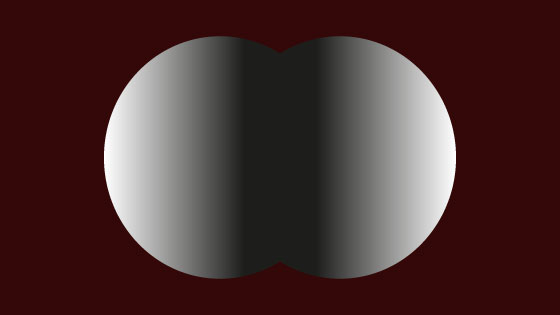
You can apply repeats more than once. Select a repeat object with a gradient and then go to the object menu and repeat and radial again though editing the end result can be messy and complex and sometimes the result do not always match what you would expect.